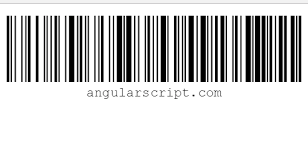SOS for Your System: How to Identify Common Computer Issues
Understanding the Signs of Computer Trouble
Your computer might be trying to tell you something. Slow startup, freezing screens, or unexpected shutdowns—are these red flags you’re encountering?

Pinpointing Performance Problems
When your once-speedy system starts lagging, there’s usually a reason behind it. Dive into the core reasons for performance issues, from overloaded RAM to outdated software.
The Perils of Persistent Pop-ups
Pop-ups can be more than just an annoyance. They might signify deeper issues like malware or adware. Let’s decode what these pesky pop-ups are trying to convey.
Cracking the Code of Error Messages
Error messages—cryptic or straightforward, they’re your system’s way of communication. Deciphering them can lead to fixing various software or hardware-related issues.
Unraveling Software Glitches
Programs freezing or crashing? It could be due to conflicting software or corrupt files. Understanding software-related glitches can save you a headache.
Unmasking Hardware Hiccups
From overheating CPUs to failing hard drives, hardware issues can cripple your computer. Let’s explore the symptoms that hint at underlying hardware problems.
Steps to Troubleshoot and Resolve
Identifying Common Computer Issues
In the realm of technology, problems are inevitable. However, being equipped to identify and troubleshoot these issues is key to keeping your system running smoothly.
From slow performance to software glitches, the signs of computer issues can vary. Some are subtle while others make their presence glaringly known. Understanding these signs can be the first step towards resolution.
Understanding the Signs of Computer Trouble
Your computer might be trying to tell you something. Slow startup, freezing screens, or unexpected shutdowns—are these red flags you’re encountering?
In the world of technology, a computer’s health can be hinted at through its behaviors. These symptoms are often the first indicators of underlying issues. A slow startup could signal an overloaded system, while random shutdowns might indicate overheating or failing hardware.
Pinpointing Performance Problems
When your once-speedy system starts lagging, there’s usually a reason behind it. Dive into the core reasons for performance issues, from overloaded RAM to outdated software.
Overloaded RAM: The Silent Struggler
An overloaded RAM can severely impact your system’s performance. Discover how excessive background processes or too many open applications can cause this issue.
Outdated Software: A Gateway to Glitches
The software landscape is ever-evolving, and outdated programs might not keep up. Understand the repercussions of using obsolete software and its impact on your computer’s efficiency.
The Perils of Persistent Pop-ups
Pop-ups can be more than just an annoyance. They might signify deeper issues like malware or adware. Let’s decode what these pesky pop-ups are trying to convey.
Malware Intrusions: The Unwelcome Guests
Pop-ups might be the gateway for malware to enter your system. Learn to differentiate between harmless ads and potential malware threats lurking behind pop-ups.
Cracking the Code of Error Messages
Error messages—cryptic or straightforward, they’re your system’s way of communication. Deciphering them can lead to fixing various software or hardware-related issues.
Understanding Error Codes
Error messages often accompany issues, and understanding their codes can be the first step toward resolving underlying problems. Explore common error codes and their meanings.
Unraveling Software Glitches
Programs freezing or crashing? It could be due to conflicting software or corrupt files. Understanding software-related glitches can save you a headache.
Software Conflicts: The Clash of Codes
Conflicting software can wreak havoc on your system. Dive into the intricacies of software clashes and their impact on your day-to-day usage.
Unmasking Hardware Hiccups
From overheating CPUs to failing hard drives, hardware issues can cripple your computer. Let’s explore the symptoms that hint at underlying hardware problems.
Overheating Woes: A Cooling Crisis
An overheating system isn’t just uncomfortable to touch—it can indicate serious issues. Discover the causes and remedies for an overheating computer.
Steps to Troubleshoot and Resolve
Armed with knowledge about the signs and causes of common computer issues, it’s time to troubleshoot and resolve these problems effectively.
Conclusion
Understanding the SOS signals from your system is vital for its health. Identifying common computer issues and taking proactive measures can prevent major breakdowns and keep your digital life running smoothly.
FAQs
1. How can I speed up my slow computer? A: Closing unused programs, deleting temporary files, and adding more RAM are some ways to speed up a slow computer.
2. What should I do if my computer keeps freezing? A: Check for software conflicts or overheating issues. Ensure your system is adequately cooled and update your software.
3. Are pop-ups always a sign of malware? A: Not necessarily. Sometimes, pop-ups can be from legitimate websites. However, frequent and intrusive pop-ups might signal malware.
4. How do I know if my hard drive is failing? A: Look out for warning signs like strange noises, frequent crashes, or error messages related to disk problems.
5. Can outdated software cause security vulnerabilities? A: Yes, outdated software can leave your system vulnerable to security threats. Regularly update your software to stay protected.
6. What are the dangers of ignoring computer issues? A: Ignoring computer issues can lead to more severe problems, such as data loss, hardware damage, or complete system failure.
7. How do I prevent overheating in my laptop? A: Ensure proper airflow around your laptop, use a cooling pad, and avoid using your laptop on soft surfaces that can block ventilation.
8. Can I fix hardware issues myself? A: Some hardware issues can be fixed by users, like replacing a hard drive or adding more RAM. However, complex issues might require professional help.
9. Is it necessary to update drivers regularly? A: Yes, updating drivers ensures compatibility, stability, and security. Regular updates can improve your system’s performance and fix bugs.
10. How often should I run antivirus scans? A: It’s recommended to run antivirus scans at least once a week to ensure your system stays protected from potential threats.